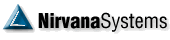| jpb Veteran    Posts: 168 Joined: 5/11/2005 Location: Brown Deer, WI  User Profile User Profile | Deactivate the network adapter of the VM or disconnect the network adapter from within the VM. If using VirtualBox, there is a little network icon at the bottom right of the VM window (typically just below the network icon of the Windows Guest image). Right click that and uncheck the Connect Network Adapter. With VirtualBox, you can also use the VirtualBox Manager to enable or disable the network by going into the Network Settings of the VM and change the Attach To: Not attached. The first method does it against a running VM, the second will also work against a running VM. If you are using VMware Workstation Player you can Edit VM Settings and then change the Network from NAT to none. Sorry, I can't give any more detail on VMware Workstation Player since it's been too many years since I used it. Another method from within Windows 10 is to put it into Airplane mode or deactive the network adapter. You run the risk that Windows reached out but so far the worst that I've seen is it switches you from an activated instance of Windows to a Need to Activate instance. Since your clone is just temporary and you will blow it away, you probably don't care about this - your base VM you used for cloning will be just fine. So you can make your network change in the clone and then launch OT. Just make your network change before launching OT. By the way, I use VirtualBox for another reason -- Shared Folders. Shared Folders options of VirtualBox doesn't use the network and allows you to move files into and out of the VM. You need to have the VirtualBox Guest Additions installed on the guest OS and the "Oracle VM VirtualBox Extension Pack" installed. I think VMware has something similar. [Edited by jpb on 5/16/2018 7:52 AM] | |