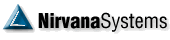| Barry Cohen Sage       Posts: 6338 Joined: 1/19/2004  User Profile User Profile | Follow these steps to enable OmniScan to store more historical technical data: 1. Close OmniTrader and Browse to C:\Documents and Settings\All Users\Application Data\Nirvana Systems. For Vista users it will be in the C:\Users\Public\Nirvana Systems folder. 2. Open the Nirvana.ini file. 3. Add a line just below [OmniScan] that reads NumBarsCached=500 The file will look similar to this: [OmniData] MaintenanceTimeouts=0 EasyToUser=True LastAdminMsgId=4 LastAdminMsgDate=09/21/2006 00:00:00 Path=C:\Program Files\Nirvana\OmniData [OmniScan] NumBarsCached=500 4. Click Save and close the file. 5. Open OmniTrader and run your To Do List with Download OmniData and Update OmniScan checked. Note: It may take longer than usual since more data is being cached. 6. The technical criteria in your scan will also need to be edited. So while a current scan may look liks this... MA_XOCOUNT(14,100) <= 60 a historical scan would like this: MA_XOCOUNT(14,100)[250] <= 60 | |